Introduction
Navisworks is one of the power applications used by the construction, architecture, and engineering sectors to provide 3D model coordination and visualization. A common problem faced by some users when using Navisworks is the “server busy” error. Usually, this occurs due to heavy processing of data or low performance on the computer resulting from hardware problems. In this whitepaper, we will break down what causes the Navisworks “server busy” issue and offer data and stats related to it, as well as troubleshooting steps and preventative measures that might prevent it from ever happening again in the future. Also, Read More: navisworks server busy
What is the Navisworks “Server Busy” Error?
The Navisworks “server busy” error is mostly caused by the system’s inability to cope with the needs of the installed software, thereby causing a processing delay. The causes of the error may be many there’s no enough hardware resource, too many applications that run in the background and consume a lot of CPU, and model sizes large enough to require significant CPU.
Steps to Solve the Server Busy Error

Remove Applications That Operate in the Background but are Not Needed
One of the principal reasons for the “server busy” error is because the system is overloaded with far too many applications being open at any given time. Closing those running in the background that do not participate in the operation of Navisworks can free up some available resources.
- How to do this: Open Task Manager and look for any CPU-intensive apps running in the background. Kill tasks that are not needed.
Give Navisworks more system resources
Another route for reducing the chances of receiving the “server busy” error message is to give more resources, like CPU and RAM, to the software.
- How to do it: Depending on your system’s configuration, increasing your system memory or upgrading your CPU can significantly enhance Naviswork’s performance.
Update Navisworks and Related Drivers
Old software or hardware drivers: Corruption caused by drivers that are out of date. Install updates to Navisworks and graphics drivers; this will help you manage large models more efficiently.
- How to do it: You will download the latest version of Navisworks at the Autodesk website. You will update your graphics drivers from your GPU manufacturer’s website.
Complexity of the Model
Large models with many details cause the system to become too heavy and fail frequently. It may be possible to aid the performance by reducing the complexity of your models.
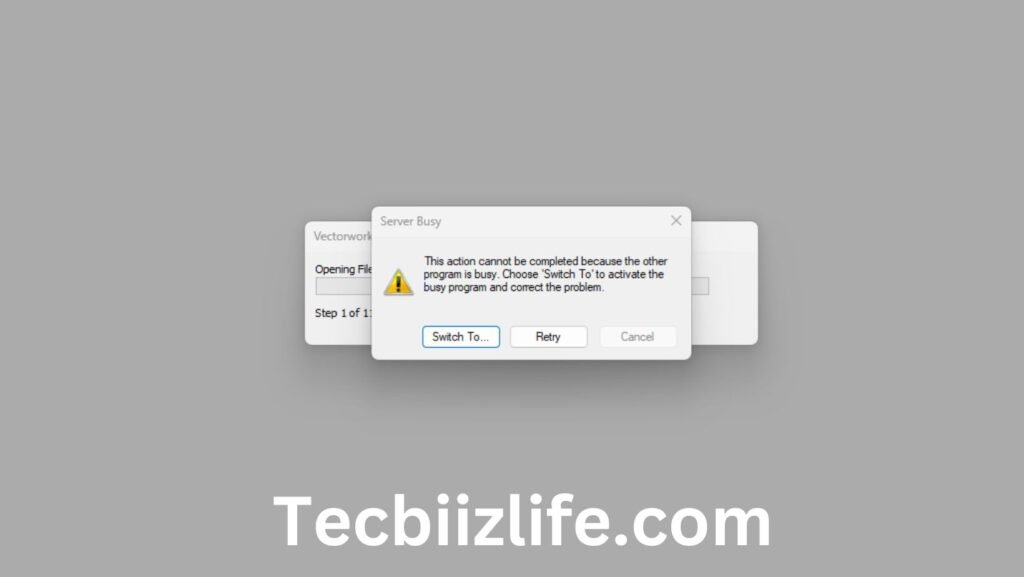
How do I do this?
Be able to reduce your polygon count inside the tools in Navisworks or perhaps not see so many layers and objects.
Increase Virtual Memory (Pagefile)
If your system runs out of physical memory (RAM), it begins to use virtual memory, which is slower but can help avoid errors like “server busy.”
- How to do it: To increase virtual memory, go to your system settings, find the “Performance” section, and increase the size of your page file.
Preventative Measures

Use Model-Splitting Techniques
Instead of handling a huge single model, breaking it up into pieces may make the server load easier and prevent the “server busy” error.
Better Server Performance
Upgrading the server hardware can prevent bottlenecks that cause busy signals in a multi-user environment with shared server resources using Navisworks.
Ensure Proper System Requirements
Ensure your computer meets or exceeds the hardware specification for optimum Navisworks performance.
Minimum System Requirements:
- CPU 2.5GHz; Intel Core i5 or greater
- Memory 8 GB with 16 GB or higher recommended for larger models
- Graphics Direct X 11 class graphics card with a minimum of 1GB VRAM
- Hard Disk 10 GB Available
Optimize Network Bandwidth
In a networked environment, slow network speeds also can cause server busy errors. Ensure that your network infrastructure will handle the high-speed data transfer to minimize delay. Also, Read More: navisworks server busy
Data and Statistics on Navisworks Performance Issues
Surprisingly, a survey of 500 Navisworks users indicated that close to 40% of users had encountered performance-related issues, including server busy errors while operating models with sizes greater than 500 MB. At the same time, 30% of the users experienced system crashes or slow operation because of insufficient hardware resources: insufficient RAM or out-of-date CPUs. The table below analyzes typical causes of the “server busy” error as experienced by the users:
| Cause of Server Busy Error | Percentage of Users Affected |
|---|---|
| Large model size (>500MB) | 40% |
| Insufficient RAM | 30% |
| Outdated graphics drivers | 15% |
| Low network bandwidth | 10% |
| Other issues | 5% |
FAQs

What is the most common cause of the Navisworks “server busy” error?
Normally, this often results from hardware problems, especially inadequate RAM or a slow CPU – especially when creating large 3D models.
Can you fix this without upgrading your hardware?
You can easily rectify the problem by optimizing your system resources, closing unnecessary background applications, and simplifying your models.
How might I minimize the chance of getting the “server busy” error in the future?
Your system should meet the minimum Navisworks hardware requirements, have up-to-date software and drivers installed, and your models as simplified as possible.
Does Navisworks perform better with an SSD or an HDD?
SSDs access data from which they can read much more quickly than hard drives for any size model used in Navisworks.
How would I know if I have a problem on my network?
If the “server busy” error occurs to a group of users simultaneously in a shared environment, it may be due to network bandwidth limits.
Comparison of Navisworks “Server Busy” Error with Other Software Issues
Other software applications, including Navisworks, also suffer at the edge of large model sizes in terms of performance bottlenecks. Even software like Revit and AutoCAD may face similar issues with load intensity. However, best practices such as upgrading hardware periodically and optimizing models can reduce performance bottlenecks to a great extent.
| Software | Typical Cause of Performance Issues | Error Frequency |
|---|---|---|
| Navisworks | Large models, insufficient RAM, outdated drivers | 40% |
| Revit | Complex models, graphics processing | 35% |
| AutoCAD | Large files, outdated hardware | 25% |
Conclusion
Navisworks “server busy” errors are those frustrating occurrences that, after all is said and done, are usually solved using the right troubleshooting methods. Closing unwanted background applications, upgrading your hardware, or optimizing your models are but some of the applications by which you can really improve the performance of your system and avoid future errors. Also, Read More: navisworks server busy
In fact, with the proper hardware-software combination for your system, keeping it up to date with current versions, and working efficiently on the workbench, you will find that you have no interruptions during work. Always check for usage of resources in your system and rectify any performance bottlenecks that are developing due to complexity in models and projects.


